What Is TiviMate?
Don’t confuse TiviMate with an IPTV provider. TiviMate is an IPTV player that allows you to integrate third-party IPTV services with M3U links, Xtream codes, and Stalker Portal (we’ll discuss each of these later in the article). You can’t simply download TiviMate on a compatible device and watch TV channels or movies. You need an IPTV service that supports one of the three integration methods I mentioned.
TiviMate IPTV Player Overview
TiviMate offers both free and premium services. You can try the free version and then upgrade to the premium version for more features. The question is, is it worth upgrading? Before we answer that, let’s take a look at all the features you can get with TiviMate Premium.
- Support for multiple playlists
- Favorites management
- Catch-up option
- Customizable EPG update intervals
- Customizable panel transparency and timeout
- Manual channel sorting
- Turning on the most recently viewed channel on app launch
- Auto frame rate (AFR)
- Scheduled recording
- Reminder to automatically play channels
- Parental control function
- Advanced remote control option
- Ability to change the appearance
- Ability to change fonts, background color, and selection color
- Data backup
- Data restoration
- Much more!
As you can see from the list above, the TiviMate app is worth upgrading to the premium version. The free version is handicapped by its bare features. It doesn’t make much sense to use TiviMate without paying for a premium subscription.
You have already installed the free version using the steps above. First, we will integrate an IPTV service with the TiviMate app. Then I’ll show you how to purchase the premium version and unlock all the advanced functions.
If you are considering which application you should use, TiviMate is an ideal choice that you cannot pass. Tivimate is compatible with many devices such as Android, IOS, Firestick, and PC.
In this post, I will guide you how to install and use Tivimate app.
Don’t forget to Buy Premium IPTV Subscription from GENIPTV
Step 1 Download app
With Android, you can download the TiviMate app from Google Play
If you using IOS, you can install the app from App store
With Firestick, the app can downloaded from Downloader
If you want to use TiviMate, you need to pay for it, but you will have 5 days to use for free.
Step 2. Login Tivimate
There are 3 ways to login Tivimate:
- Login with the Playlist link (m3u link)
- Login with Xtream Codes
- Login with Portal
Login with the Playlist link (m3u link)
Now I will guide you to login with the Playlist link (m3u link)
After downloading successfully, you will see as in the picture when opening the app.
On the interface, there are 2 choices: Add playlist and Settings. Please click on “Add playlist”

Step 3 Enter URL
After choosing ” Add playlist”, the screen will show like in the below picture.
The next step you need to do is entering url or called m3u link. To get the m3u link, you can Buy Best IPTV Subscription from https://www.GENIPTV.me and get your M3U link which sent to your Email.
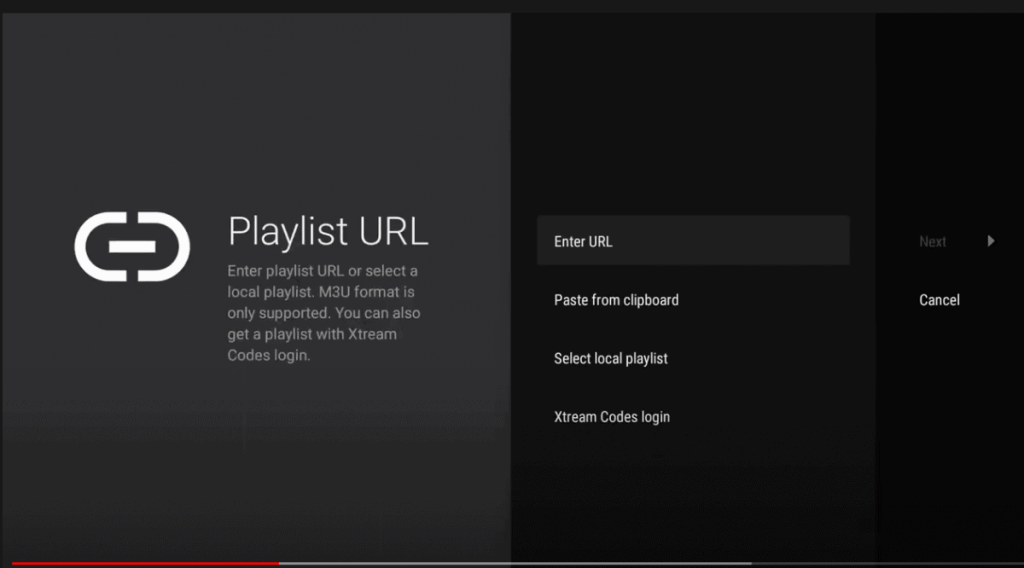
Step 4: Watch
After entering m3u link, you can see the channel list from the different countries like in the picture.
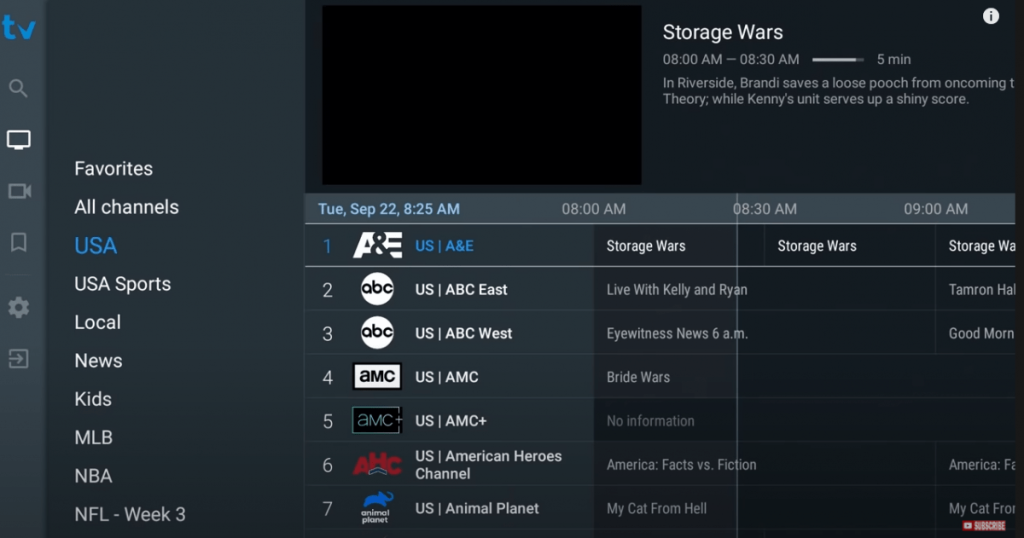
Login with xtream codes
- To login with xtream codes, firstly you need to click on “Add Playlist”. The screen of tivimate will show the options like in the picture
- Then, click on Xtream codes
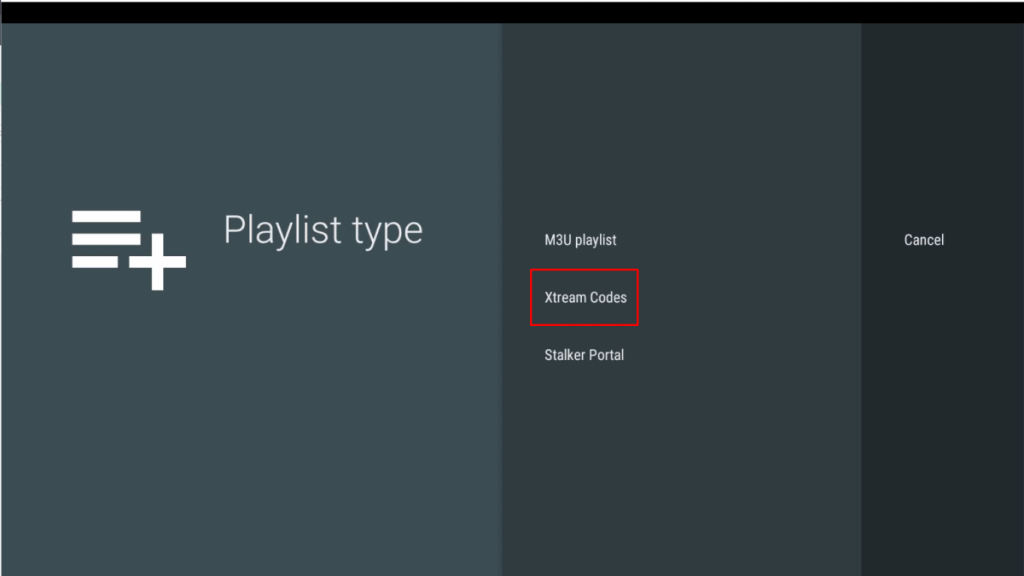
3. The app will ask you to enter username, password and server address
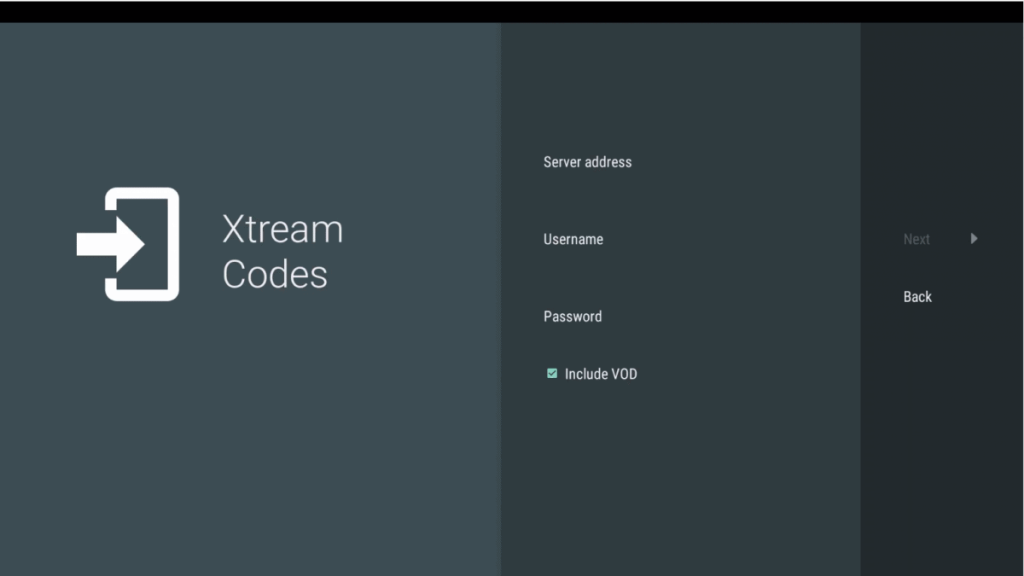
Then please enter full information to login
Username: enter username of the line
Password: enter password of the line
Server address: you should take Server address from GENIPTV online support
4. Click on ”Next”
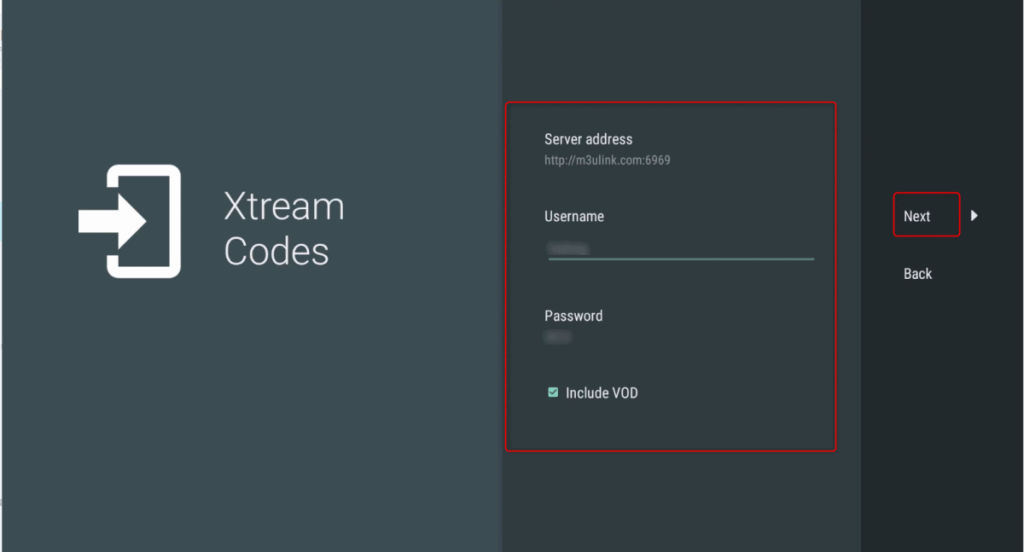
5. click on “Done’ to finish logging with xtream codes
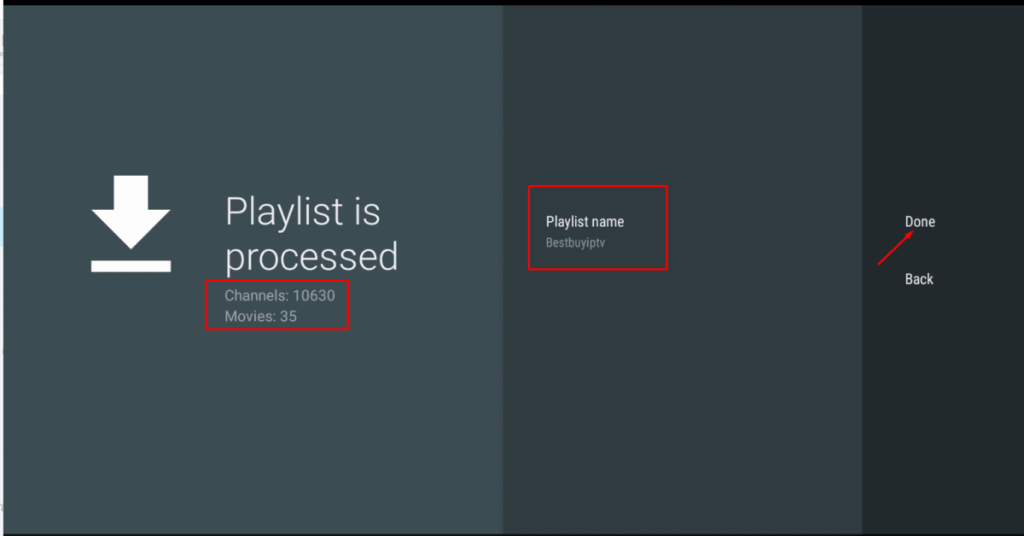
Login with portal
- Choose ” Stalker portal” after clicking on ” add playlist”
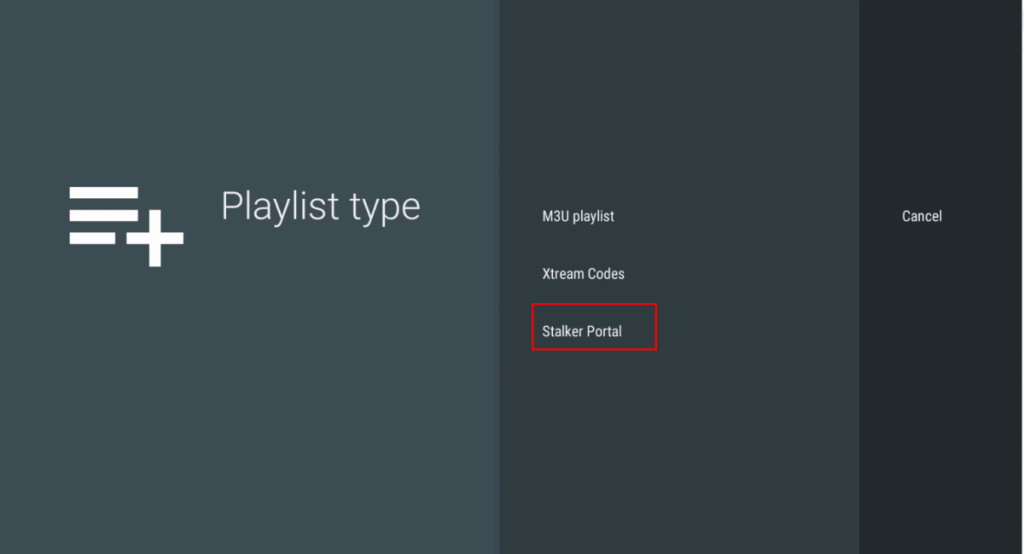
2. Add Mac Address on GenIPTV Portal or give us your Mac address via Livechat
For ex, Mac address of the app in the picture is F6:FF:55:48:20:5B. Then you can add the mac on https://www.geniptv.me or give us your Mac address
3. Enter the portal: ask portal address from online support and enter it in server address
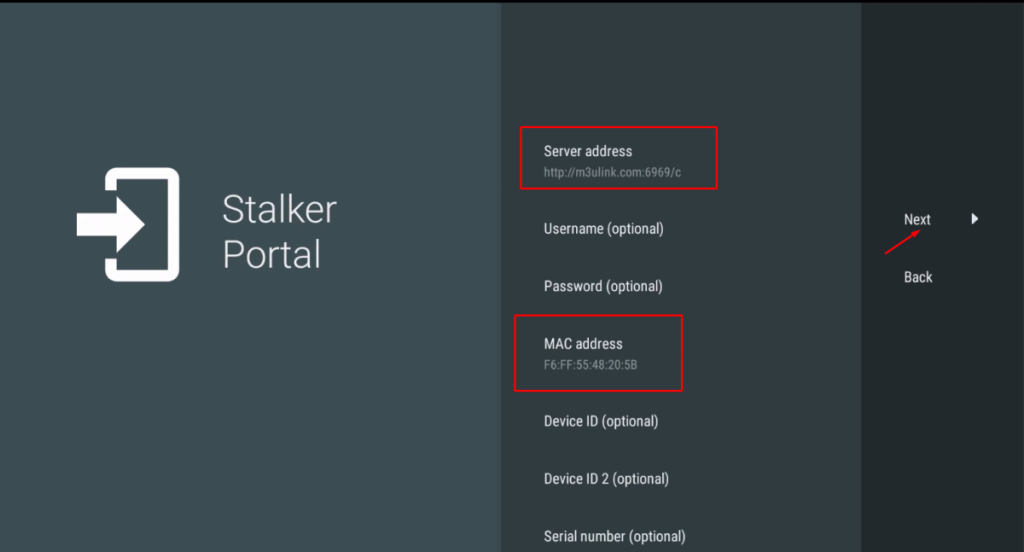
Who is GEN IPTV?
GenIPTV is an online streaming subscription service provider. We supply stable IPTV streams to various countries. Our network engineers deliver high-quality digital media and to entertain our loyal customers.
Buy Best IPTV Subscription
GEN IPTV Vision is becoming the Best IPTV Providers in the World, we have many years of experience, we give you the stability and reliability of the service. We provide about 13000 channels and 10000 VOD from most of the countries, you will not find a better service on the internet, we always strive hard for perfection and your satisfaction. Because you love life.
BUY BEST IPTV
